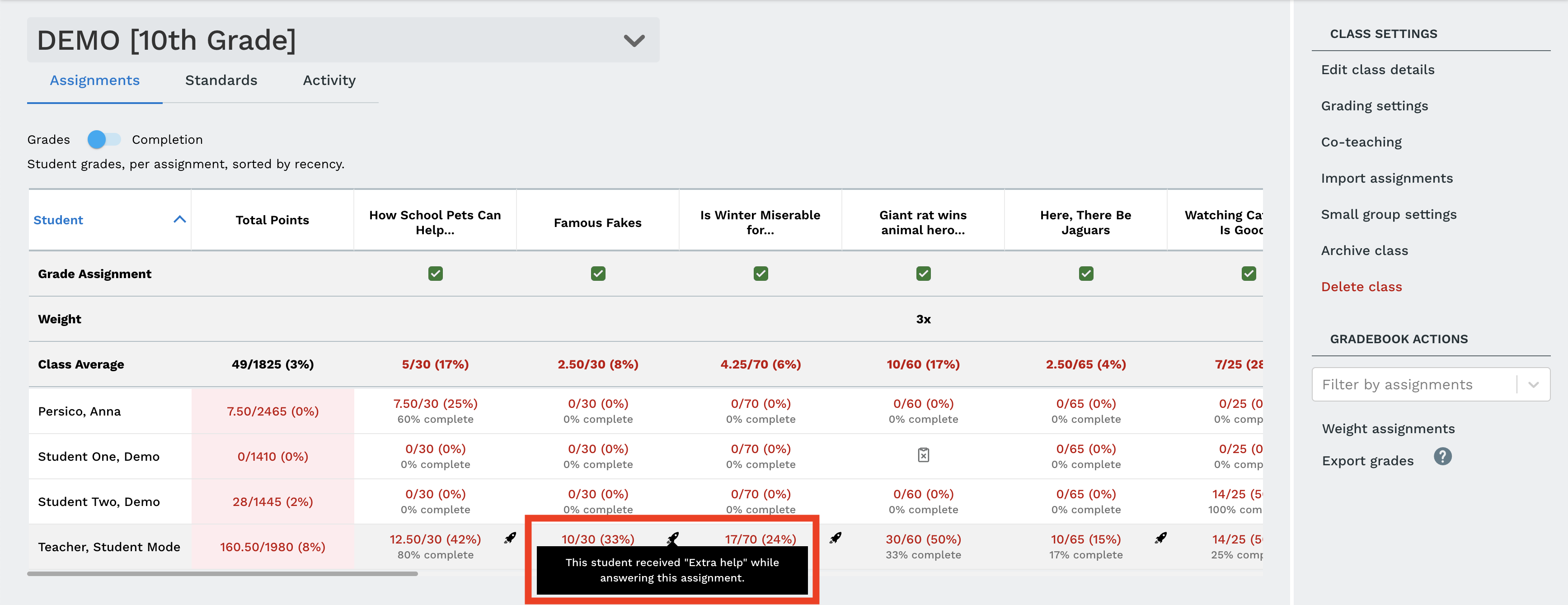Actively Learn is a great formative assessment tool. The Gradebook is where you can see how your students are doing on their assignments.
Access your Gradebook
Select a class and then click "Gradebook"
A data table will appear consisting of all student names, a grade breakdown for each assignment, and a completion percentage. The grade breakdown will show the students' scores out of the number of points possible for an assignment. The grade will be shown in a fraction and a percentage, in one of these three following colors.
Grade indicator range
- >90%
- 70% - 89%
- 0 - 69%
FYI: Don't forget to bulk grade unanswered questions! Or mark questions as not grading. The gradebook will show a student's grade out of the number of points possible.
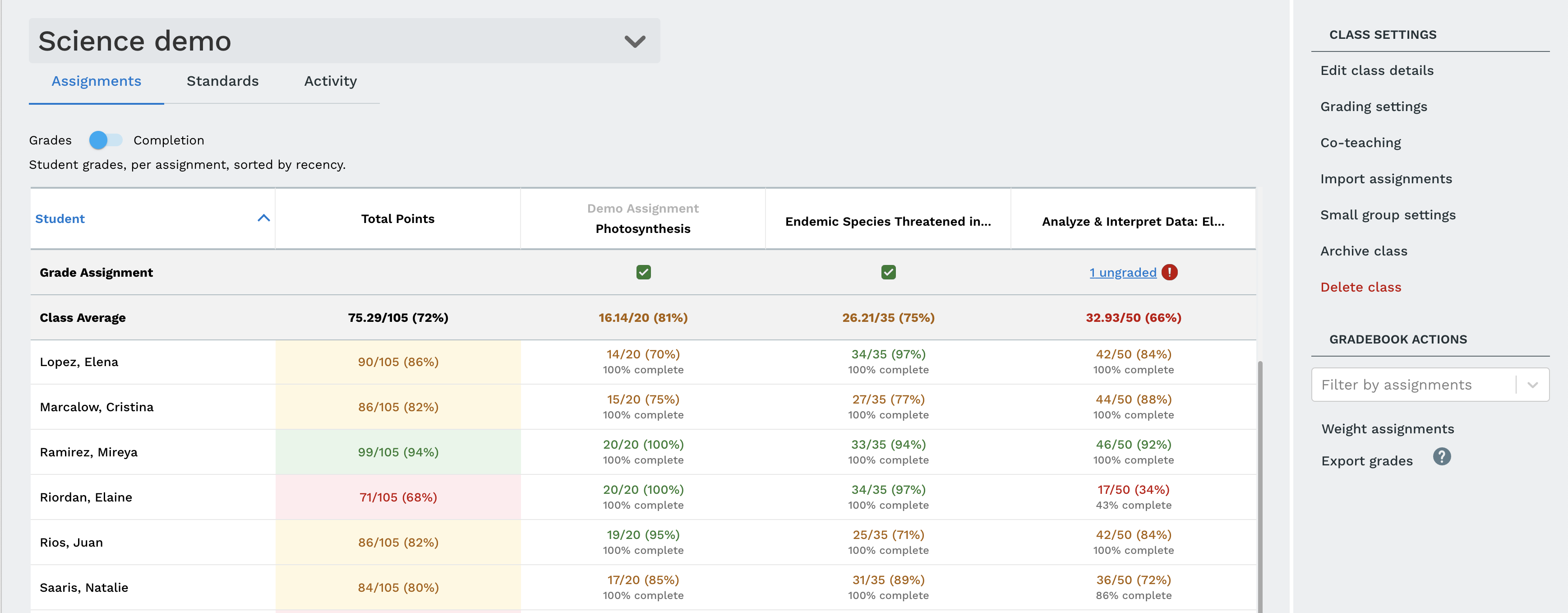
Explore the Gradebook
Completion percentage for each assignment
Completion percentage is the % of gradable questions the student answered.
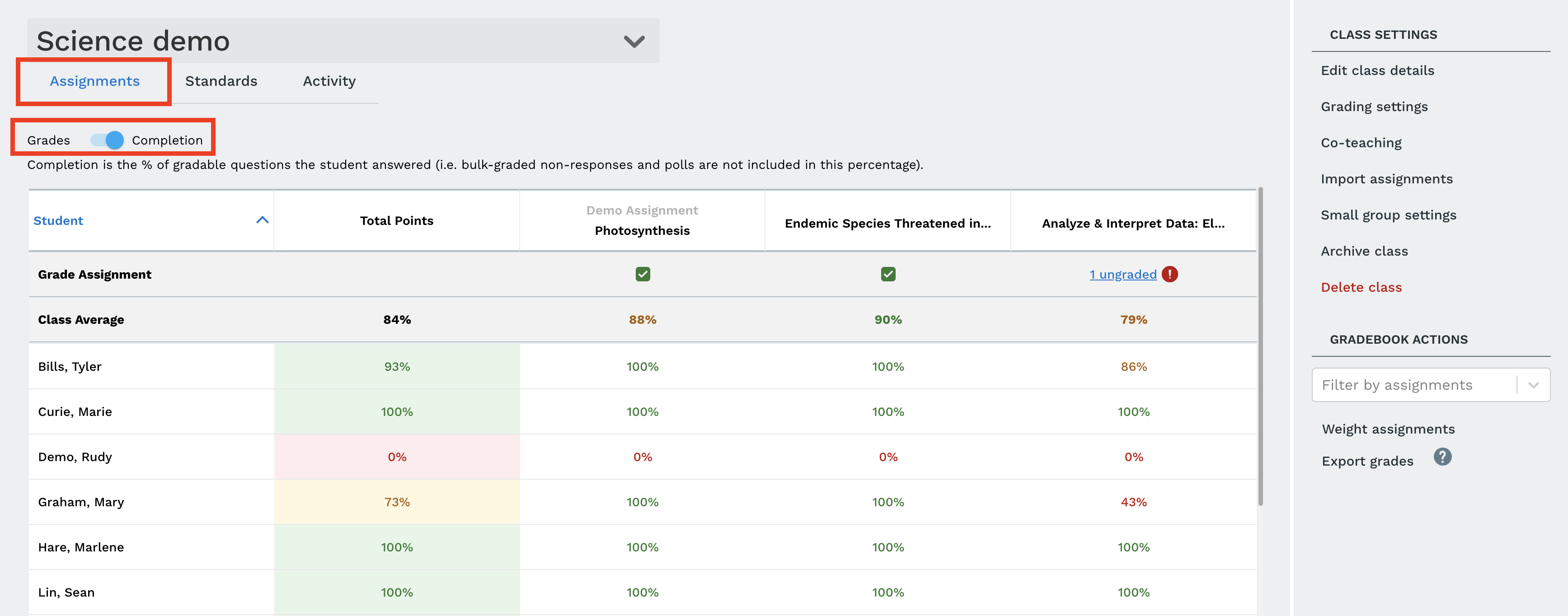
Standard for each assignment
Student performance by standards.
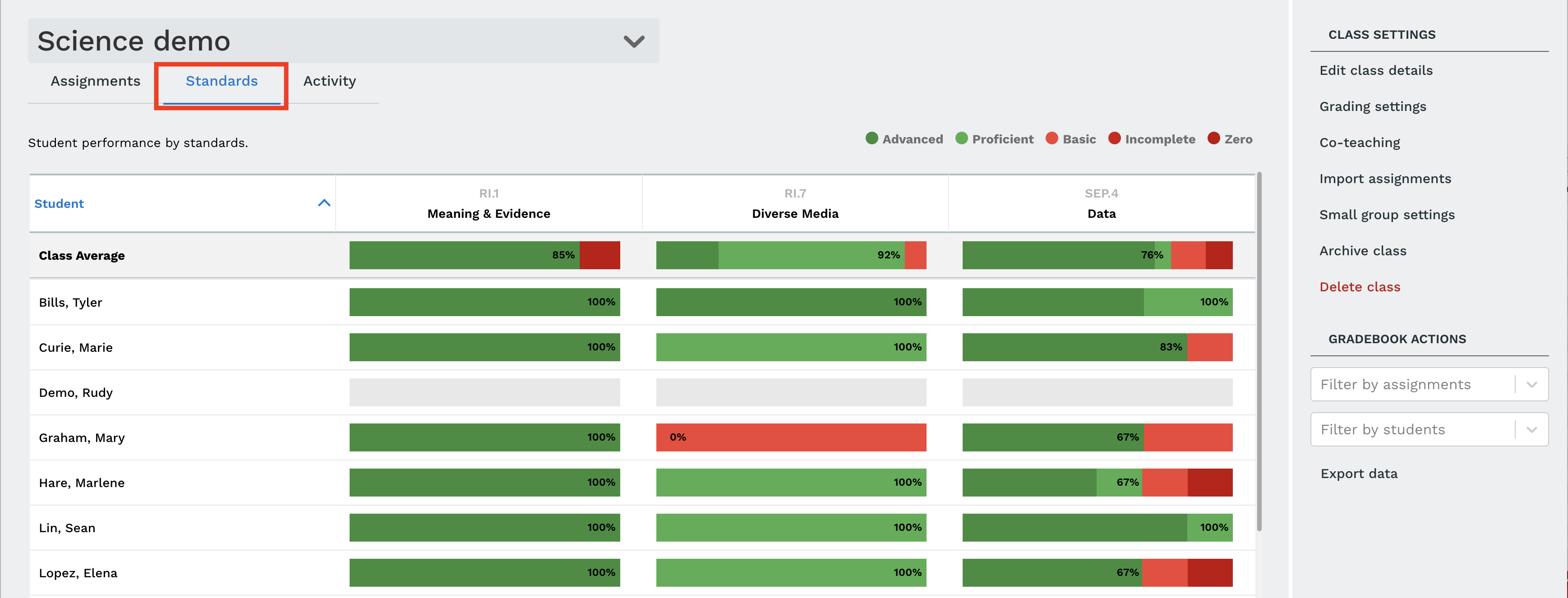
Activity for each assignment
Student activity across all class assignments, independent reading and class research projects.
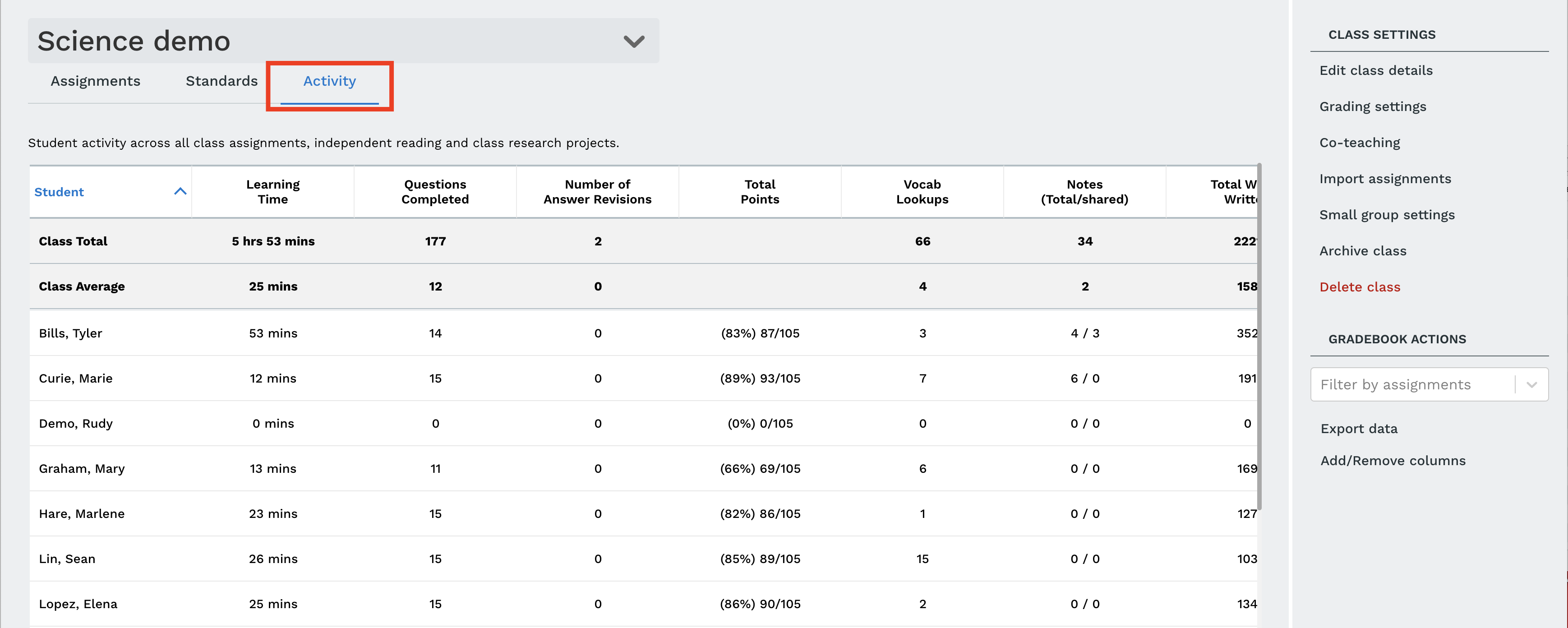
Filter by assignment
You can adjust the filter to see specific assignments.
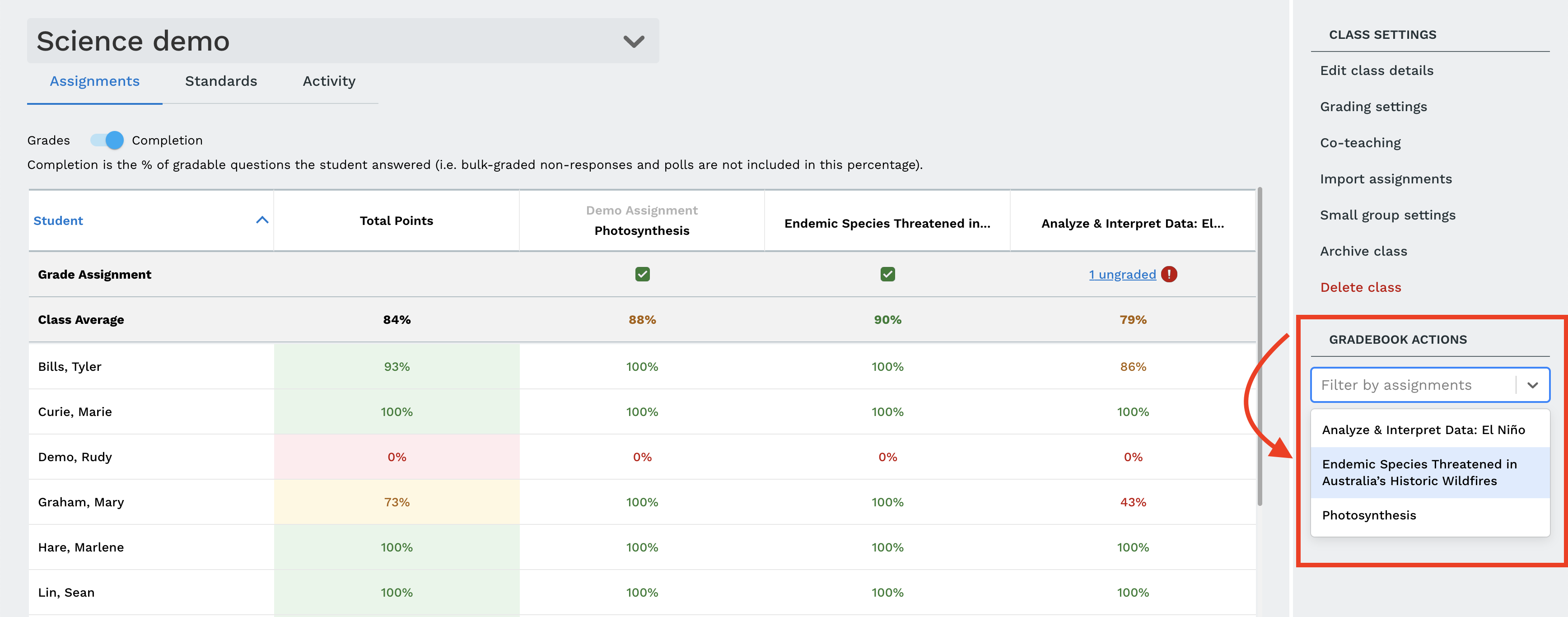
Understanding the Gradebook
You will see a variety of icons, options, and information in your Gradebook, here are some helpful things to know:
The row "Grade Assignment" will show you if there are ungraded student responses.
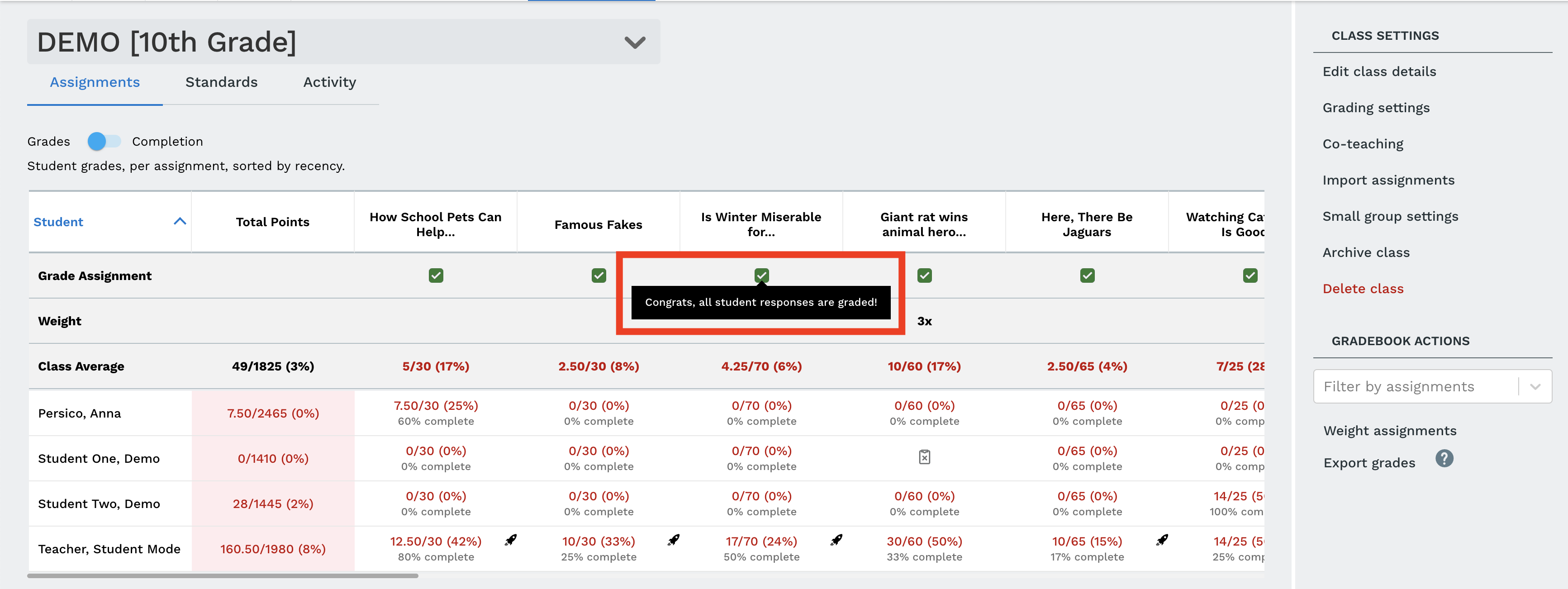
The row "Weight" will show you if an assignment is weighted differently.
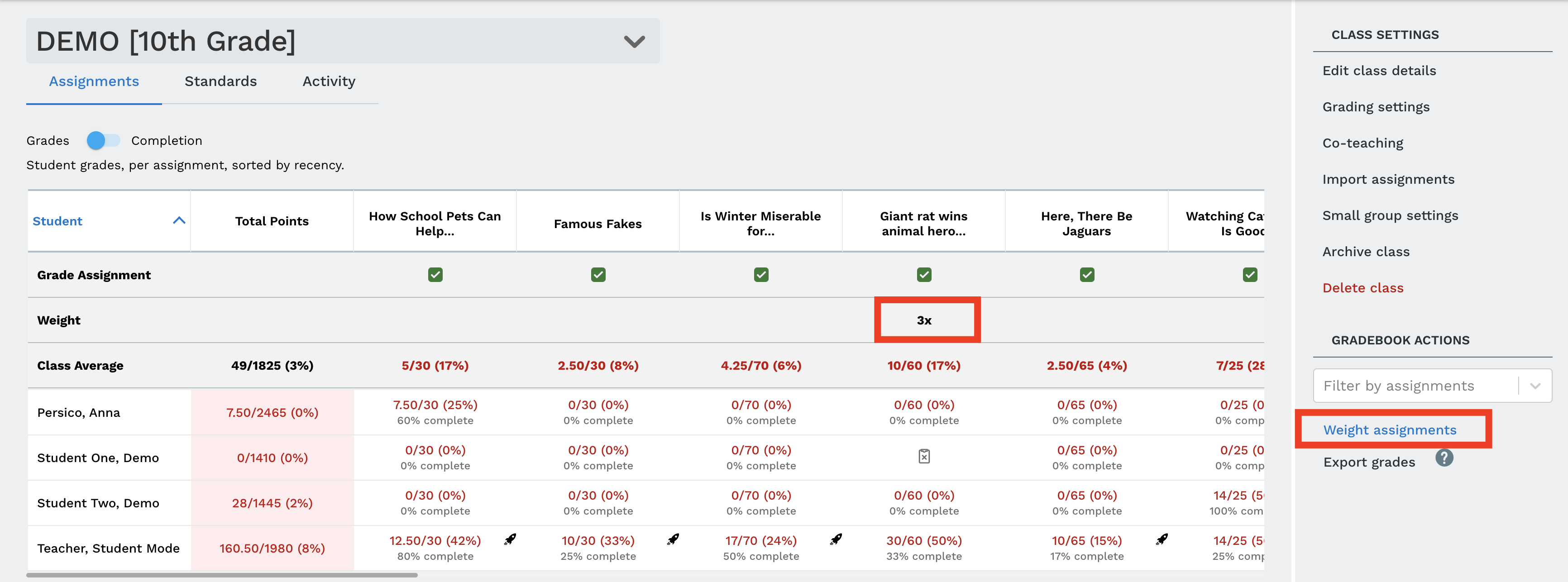
Teachers can click on a grade to expand this drop down menu, with the actions to grade or un assign.
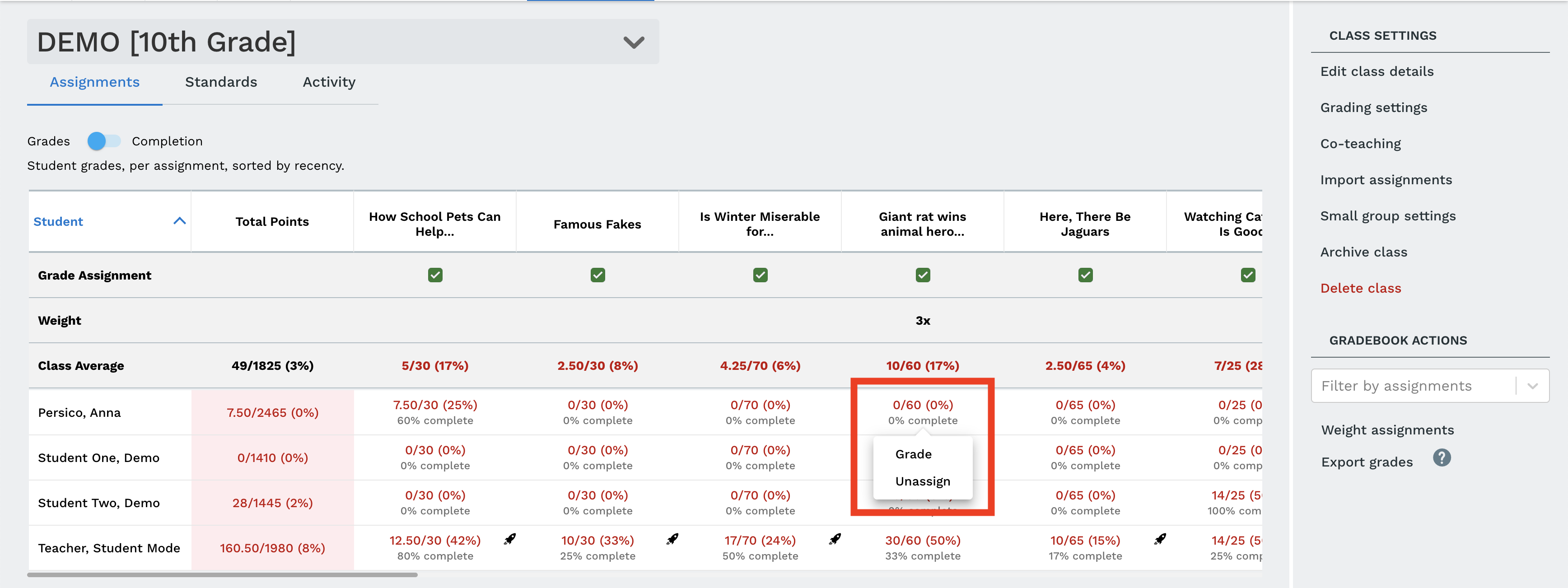
The unassigned icon will indicated when a student has not been assigned that particular assignment.
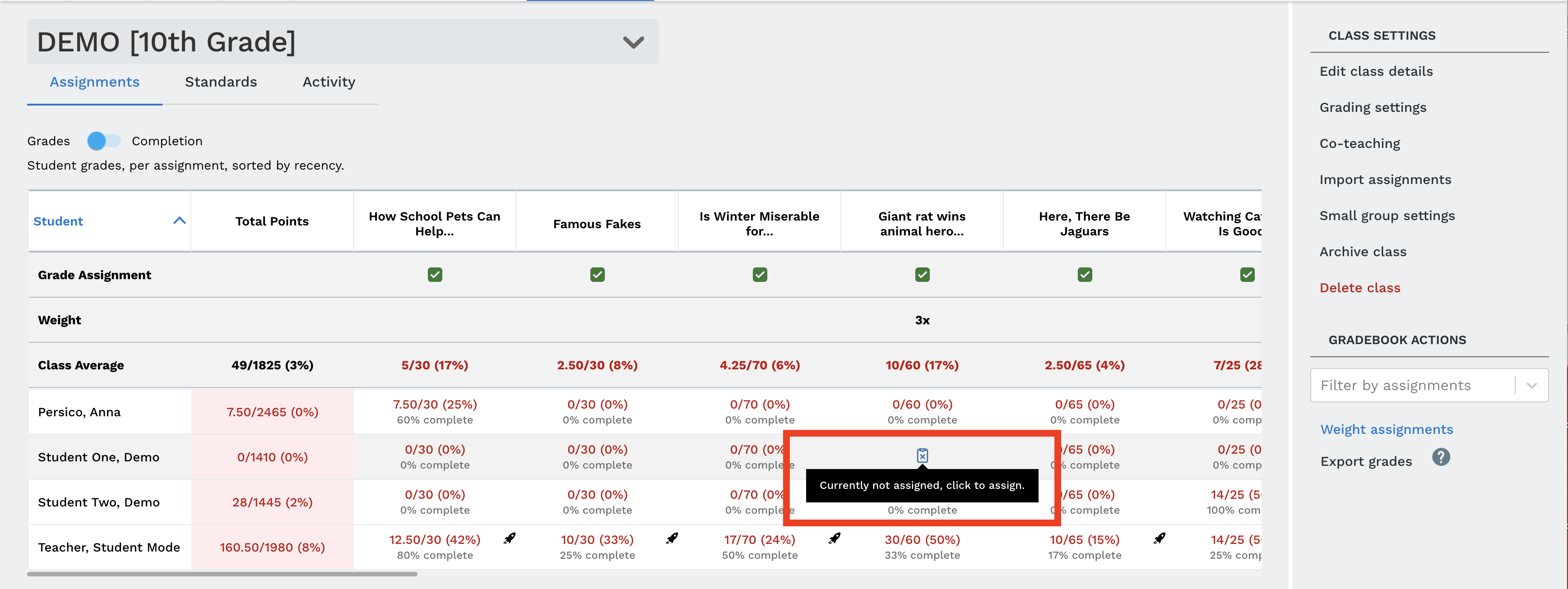
The rocket icon will indicated if a student used Extra Help for the assignment (Extra Help is a Prime feature).