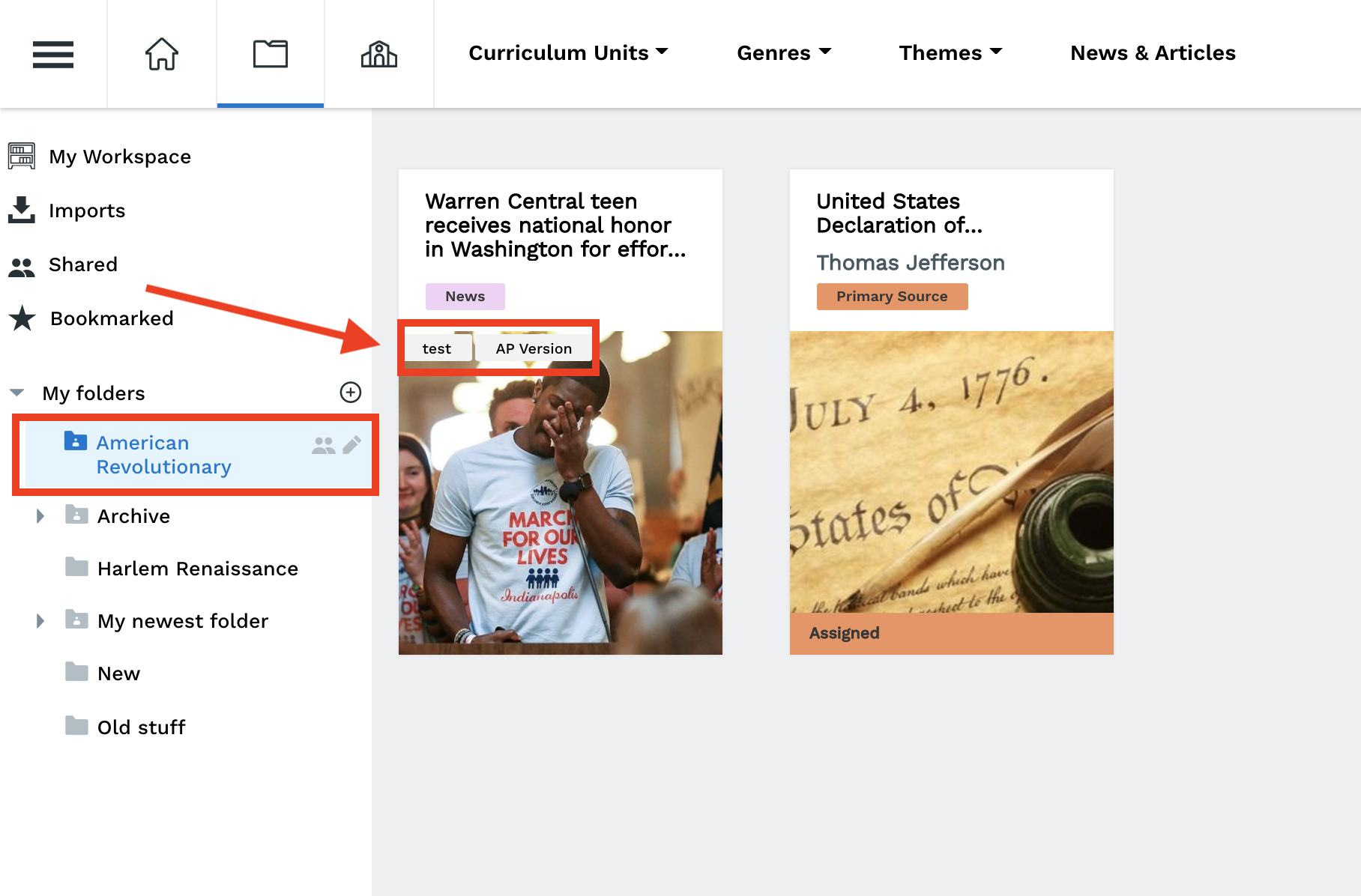Folders are a great way to organize your Workspace! You can use folders to organize assignments however you want, whether you're grouping assignments by unit, learning objective, or even keeping drafts separate from completed assignments.
Simply create and name your folders. Then drag and drop assignments into the appropriate folder.
- Add folders to your Workspace by clicking "+" next to your "my folders"
- Edit the folder name by clicking the pencil icon
- Delete a folder by clicking the pencil icon and selecting "delete folder" in the pop-up window
- Collapse and expand sub-folders by clicking the arrow icon next to the main folder
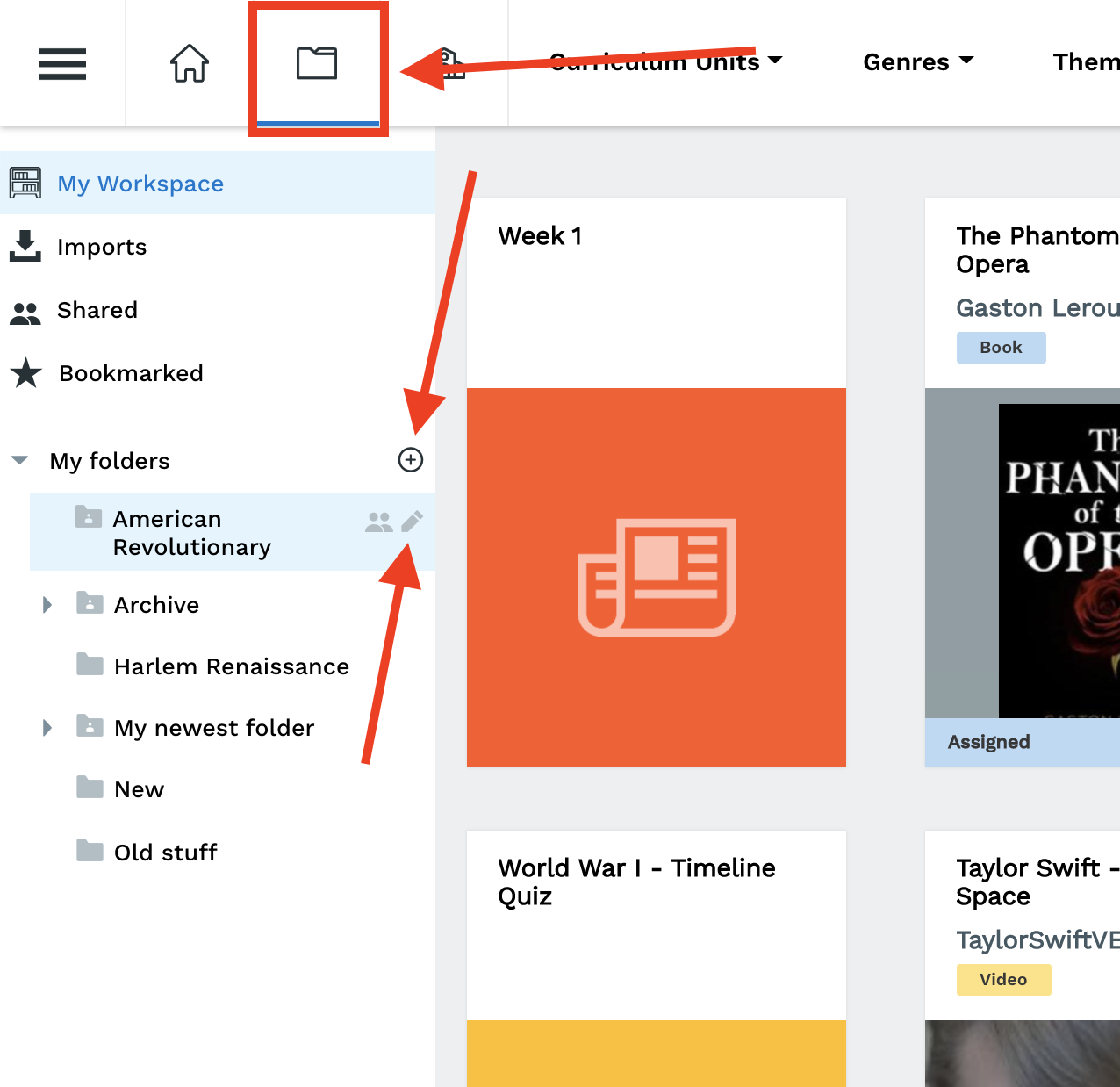
When a folder is selected, your workspace will only display the text within that folder
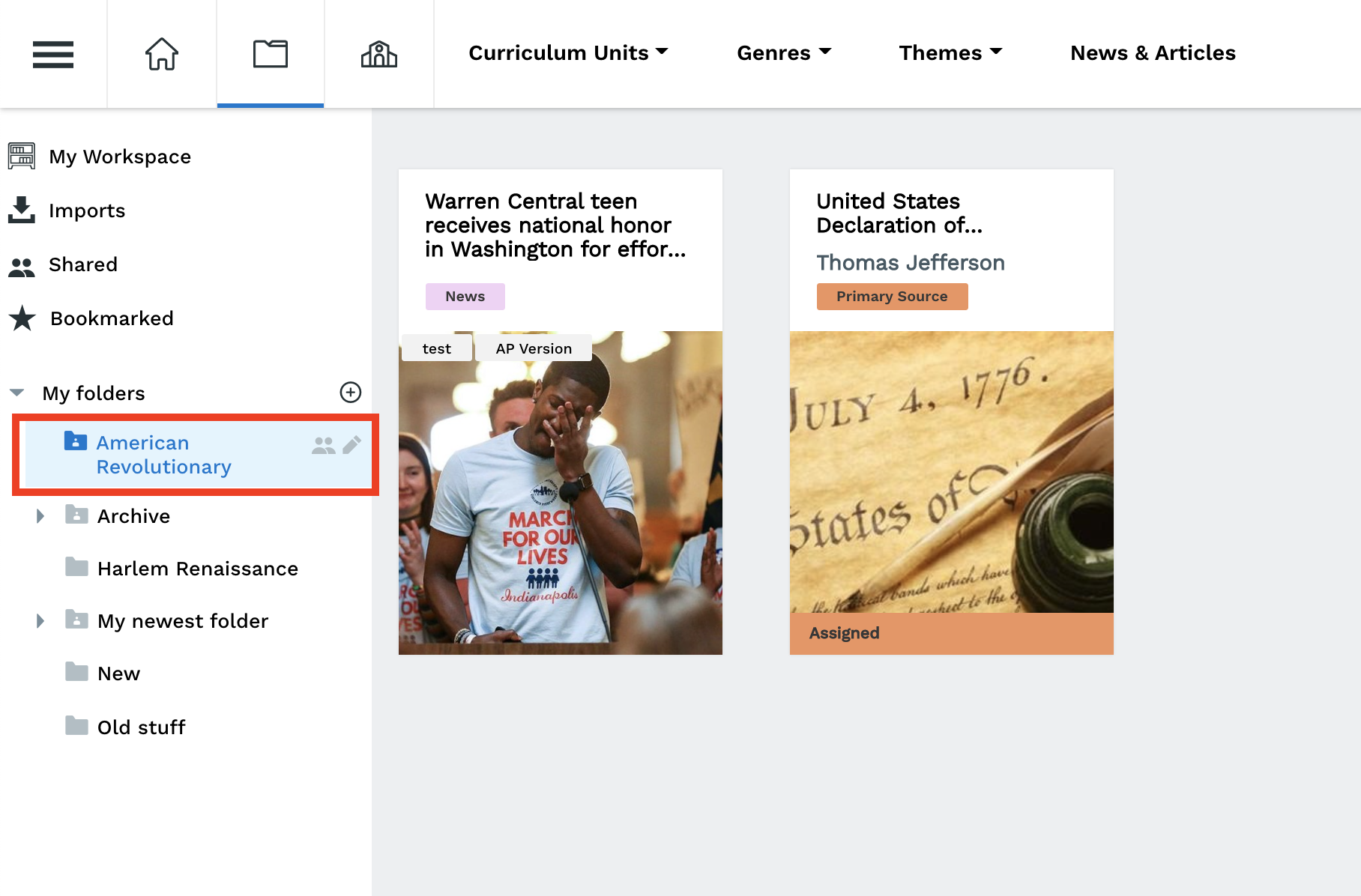
What is the difference between folders and labels?
Teachers can use folders to organize their Workspace, while labels can be used to differentiate assignments in classes. Folders are only visible to teachers, while labels are visible to both teachers and students.
Here is an example of how you might use folders and labels together: You create folders in your Workspace to organize assignments by unit. Then, within one of those units, you label different versions of the same assignment. You can assign these different assignments to different classes, or each assignment version can be assigned to different groups of students within the same class by using the assign to individuals feature.
Your workspace might look like this: