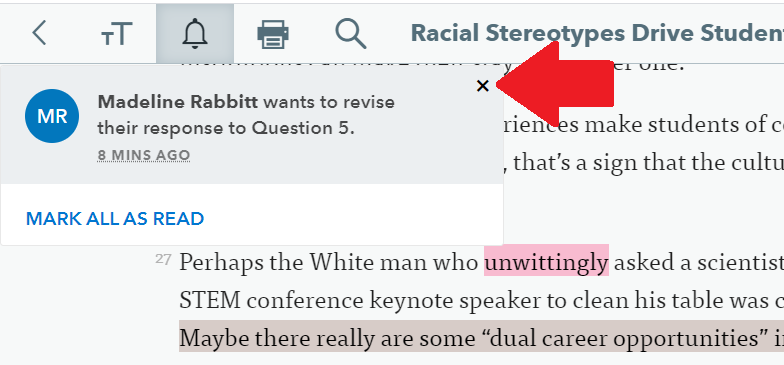Notifications alert you to students who would like to have a question reset or have tagged you in a note while reading. Notifications can appear in 2 places. Notifications can be enabled or disabled from the class' student reading settings.
- As a banner across the bottom of the assignment tile in your class
- On the bell (notification) icon in an assignment
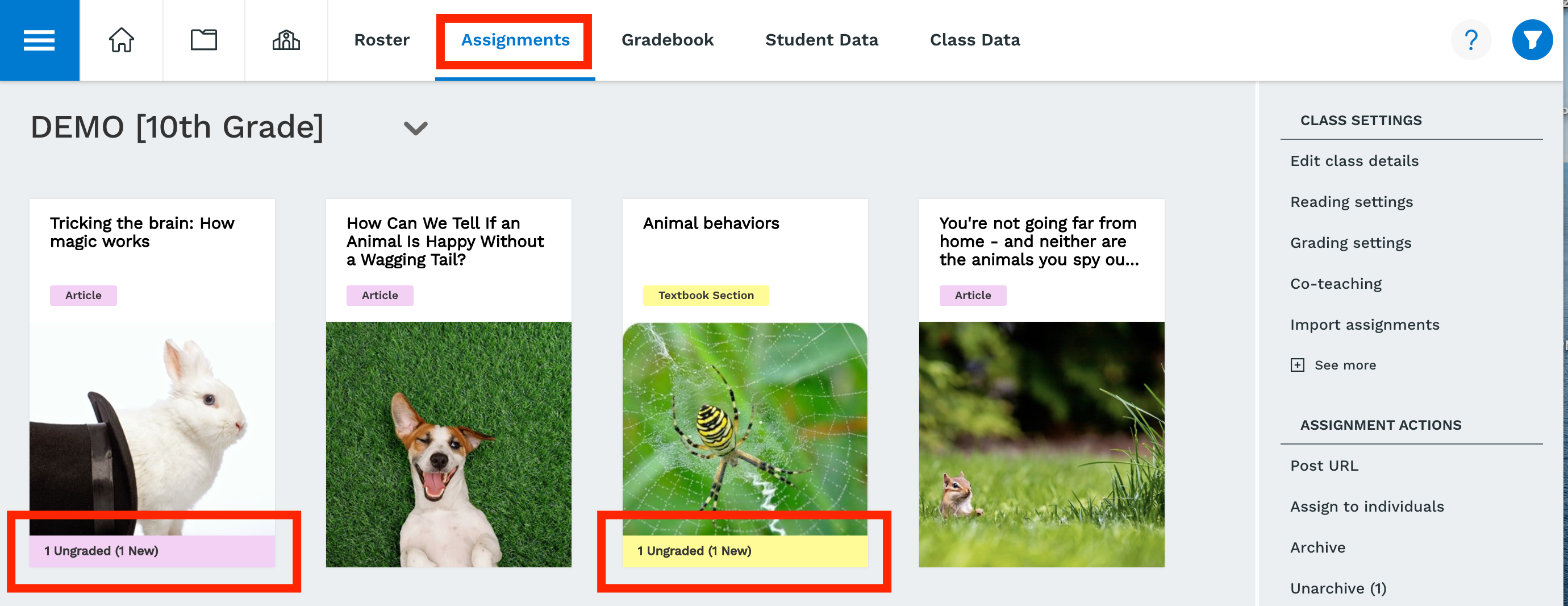
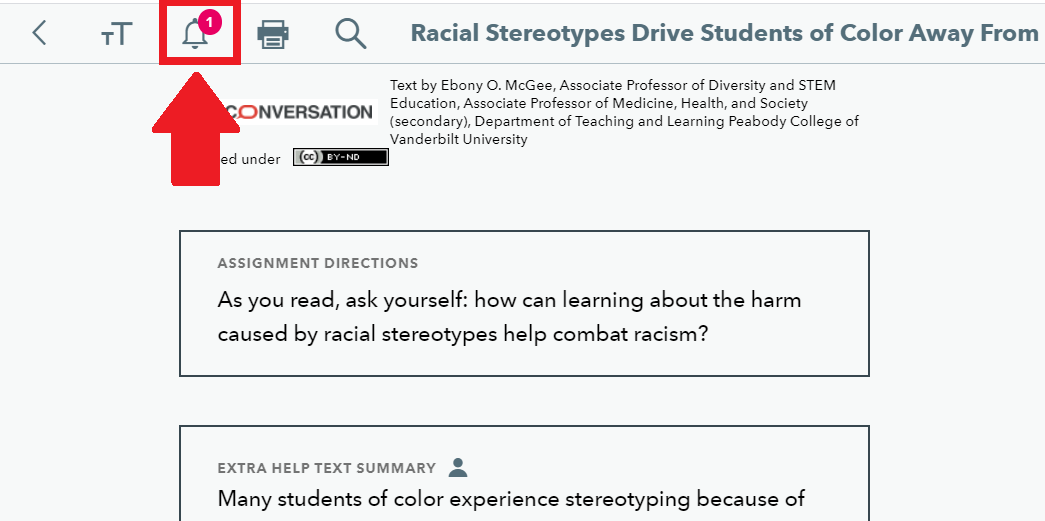
Managing notifications in Assignments
Notifications are listed after clicking on the notification icon inside an assignment. Notifications can be one of two colors, white or grey:
- White means the notification hasn't been clicked on.
- Grey means the notification has been clicked on.
To respond to student notifications for reset requests or for tagged notes:
STEP 1: Click on the bell icon, then the name of the student.
You can then write a reply to the tagged note or click "allow revision" in the grading panel.
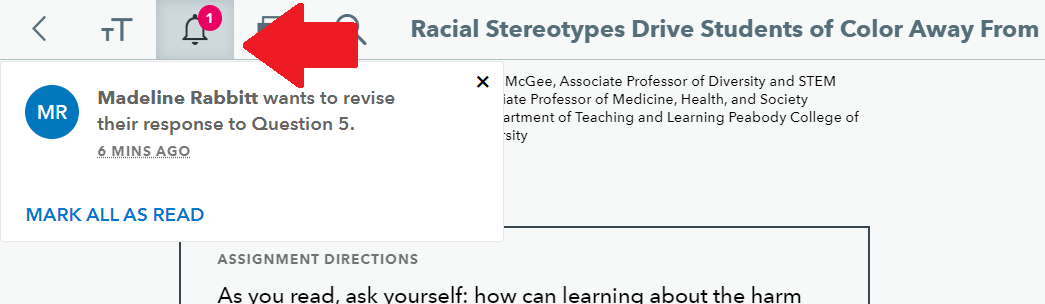
STEP 2: To remove a notification from the popup, click the X