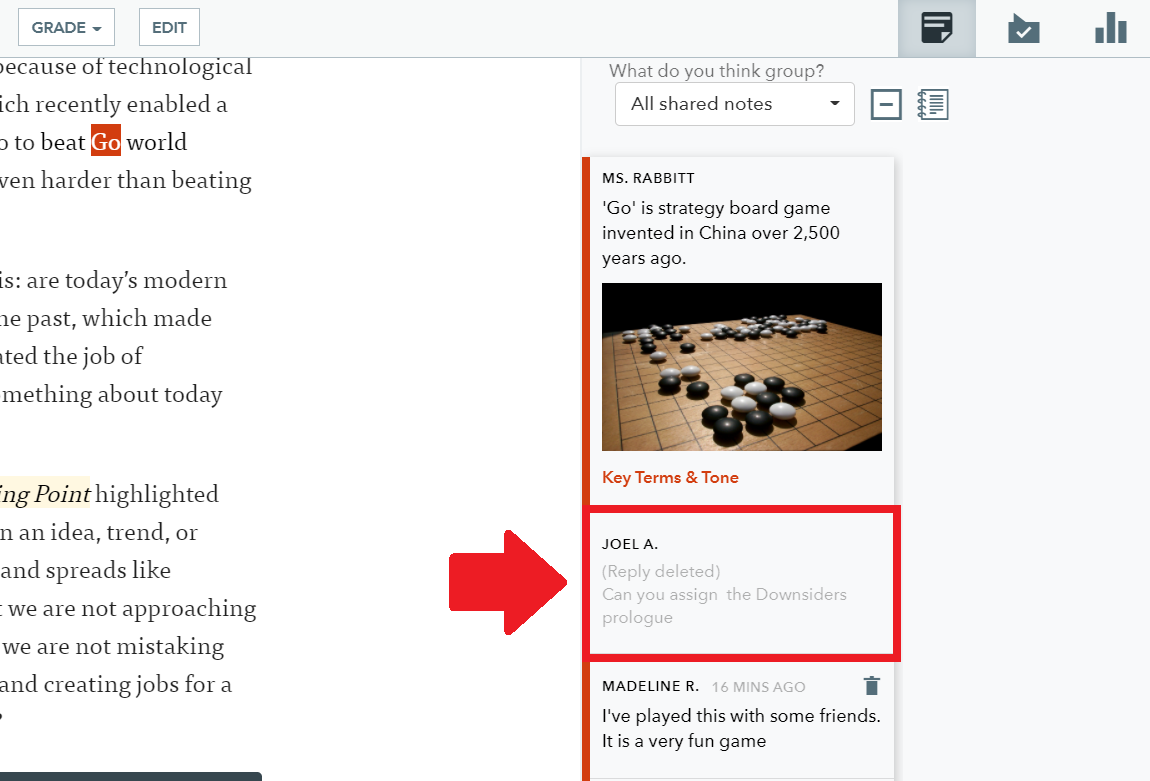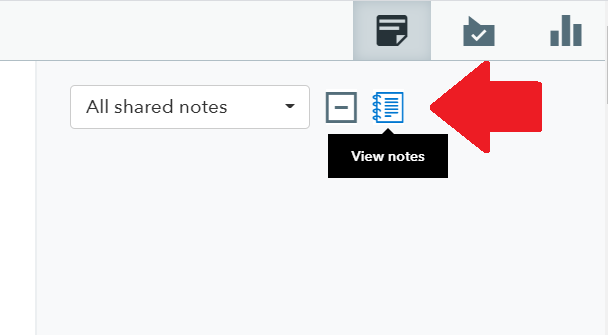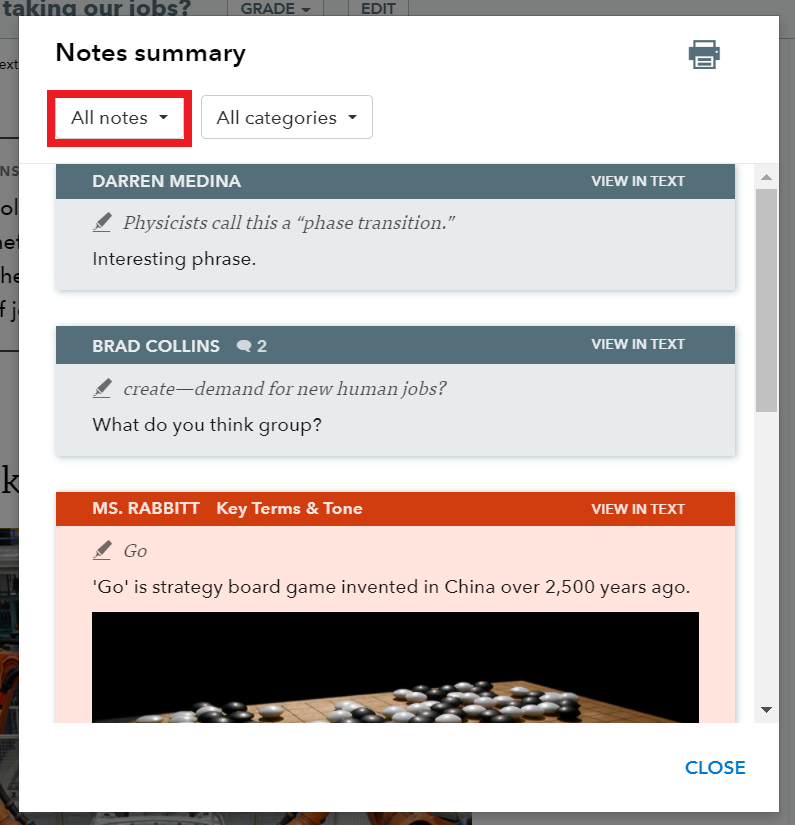You can also reply to student notes. This is all done under the “Assignments” tab in one of your classes.
- Select your class from the menu on the left side of your screen.
- Select the assignment that you want to review.
- Then pick how you'd like to review or reply to notes
STEP 1: Navigate the notes using the “Notes” section.
STEP 2: Find the note you'd like to reply to, click on the arrow within the note
The thread will open up for you to type in your response.
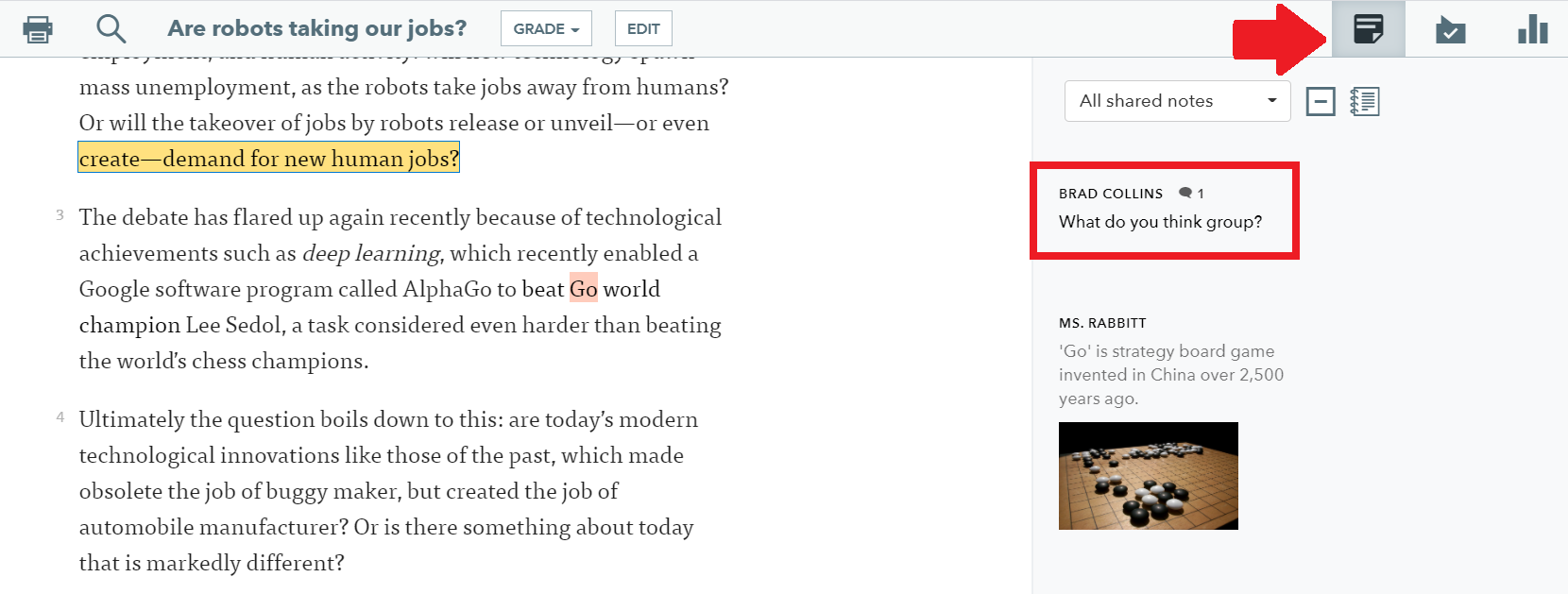
STEP 3: Hit "reply" once you've finished typing
Your students will see your comment in real time.
STEP 3: Teachers can also sort notes by all shared notes or by a particular student.
Select the tab "All shared notes" and a drop-down menu will appear with a list of students names.
Note summary view
STEP 1: Click on the book icon to view notes
STEP 2: In the "Notes summary" you can view notes by selecting "All notes," "All shared notes" or by selecting an individual student.
When you select an individual student you will see the student's original notes and replies to teachers and classmates.
STEP 3: Respond to any shared note from the note summary. Click on "VIEW IN TEXT."
Select the note with a read highlighted box around it. When you are finished, post the reply by clicking the “REPLY”
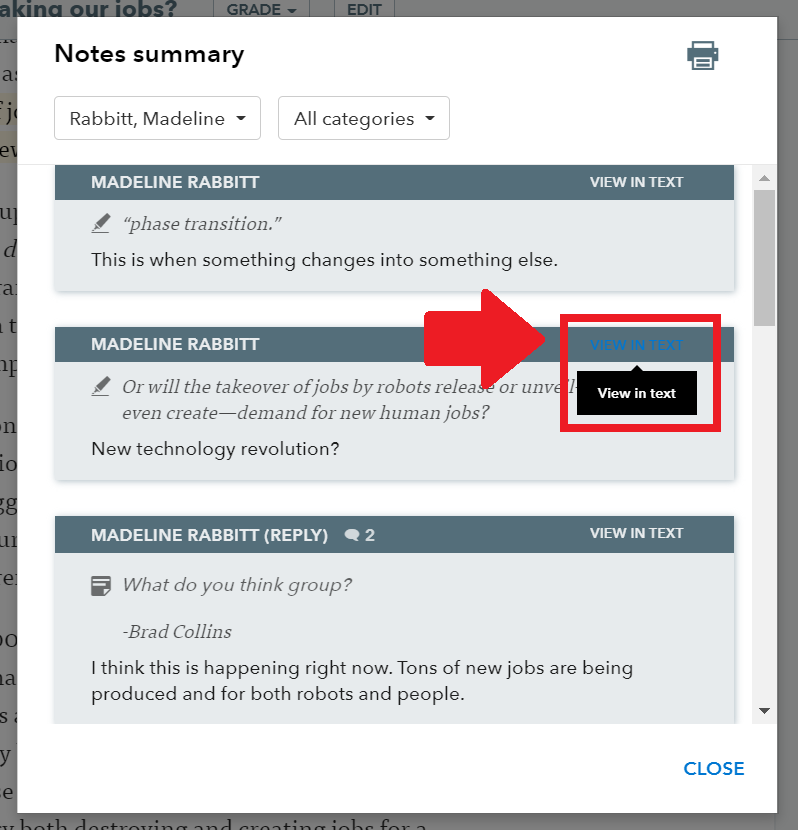
Review deleted notes
As a teacher you'll also be able to see any comments that students have deleted.